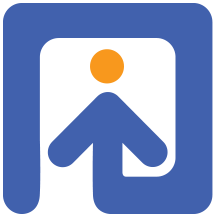Using Minno with Qualtrics
Qualtrics is a service offering online surveys, and a straightforward graphical user interface in order to create them. Although Minno is a more flexible platform, Qualtrics offers an accessable server, and its interface is already familiar to many people. Following is a detailed walk-through for running minno-time studies in Qualtrics. Running a MinnoJS task in Qualtrics requires effort on two levels: First we need to set qualtrics to run the task and save the data. then we need to set up Minno logger to save to data to qualtrics.
Setting up Qualtrics
Let’s begin by setting up Qualtrics. We’ll set up Minno to take over a single question, hide it and when it is done submit it. First create a new “Text Entry” question, and set it up as a multiline question (in the setting box on the right). We need a multiline question because we are going to use a CSV format to save the data, and single line questions do not save new lines. Now, make sure that you have a Page Break before and after the question so that it appears on a separate page (you can do this in the actions section of the settings box on the right).

Next we will setup the Javascript.
The general idea is that qualtrics activates MinnoJS,
then MinnoJS returns the results as a string to Qualtrics which logs it into the “Text Entry” question.
To the left of your question there is a cog-wheel icon.
Click it and choose “Add Javascript…”.
A window with a Javascript editor should pop up - this is where we do the actual integration.
The interesting part for us is the Qualtrics.SurveyEngine.addOnload function.
This is where we hide the original question, load MinnoJS (and then your task),
save the results returned from MinnoJS and finaly progress to the next question in your survey.
The details are described in the code’s comments.
Qualtrics.SurveyEngine.addOnload(function () {
// hide question and next button
var container = this.getQuestionContainer();
container.querySelector('.Inner').style.display = 'none';
this.hideNextButton();
// load MinnoJS from the CDN (you probably don't need to change this)
var scriptTag = document.createElement('script');
scriptTag.src = 'https://cdn.jsdelivr.net/gh/minnojs/minno-quest@0.3/dist/pi-minno.js';
scriptTag.onload = onLoad;
scriptTag.onreadystatechange = onLoad;
container.appendChild(scriptTag);
// create the root element for Minno
var canvas = document.createElement('div');
container.appendChild(canvas);
// function to proceed to next question
var proceed = this.clickNextButton.bind(this);
// This function gets activated only after MinnoJS is loaded
function onLoad() {
// Run your study (just set the correct URL)
minnoJS(canvas, 'https://pcplab.sfo2.digitaloceanspaces.com/ezlot/settings.js');
// MinnoJS doesn't know about Qualtrics, we pass a function to inject the results into the question
// For some reason `piGlobal` isn't available so we attach it to `minnoJS`
minnoJS.logger = function (value) {
var el = container.querySelector('textarea');
el.value = value;
}
// At the end of the study let MinnoJS proceed to the next question
// We need to wait a few miliseconds for Qualtrics to register the value that we entered
minnoJS.onEnd = function () { setTimeout(proceed, 100); }
}
});
Save the Javascript, you can always come back to change it.
Setting up your task
We now proceed to setting up MinnoJS.
First, the easy part: when the task ends, proceed to the next question.
In Qualtrics, we set the proceed function into minnoJS.onEnd.
Now, we want to activate it when the task ends:
API.addSettings('onEnd', window.minnoJS.onEnd);
Next we want to setup the Logger.
The general idea is very similar to what we did here.
The only differences are how we deal with serialization
(CSV instead of JSON),
and saving the data (call minnoJS.logger instead of directly saving into an element).
JSON is a structured data format that is very flexible and easy to use.
Normaly it would by my goto format for saving data from MinnoJS.
However, Qualtrics has a hard limit of
20,000 characters
for its text entry questions, and I wanted to use a more frugal format.
In this case I decided to use plain CSV.
This transformation occurs in the serialize function of the logger (see below for the full integration).
Note that I’m creating a file based on my needs (with specific headers and values),
you should fit the data that you are saving into the CSV to your specific needs.
In order to do that, change the first two lines of code in the function (starting with var headers, and var content).
First set static headers that you want for you CSV, and then pick the values that you want from each log
(the logs object is identical to the one that can be found in piGlobal.current.logs).
function serialize(name, logs) {
// Set the header row for your CSV
var headers = ['group', 'latency', 'block', 'stimulus', 'correct'];
// gather the relevant data from the logs
var content = logs.map(function (log) { return [log.data.alias, log.latency, log.data.block, log.data.stimIndex, log.data.score]; });
content.unshift(headers);
return toCsv(content);
function toCsv(matrice) { return matrice.map(buildRow).join('\n'); }
function buildRow(arr) { return arr.map(normalize).join(','); }
// wrap in double quotes and escape inner double quotes
function normalize(val) {
var quotableRgx = /(\n|,|")/;
if (quotableRgx.test(val)) return '"' + val.replace(/"/g, '""') + '"';
return val;
}
}
Next we save the results by calling minnoJS.logger with our serialized CSV.
As we know the code that we wrote in Qualtrics will inject it into the question.
function send(name, serialized){
window.minnoJS.logger(serialized);
}
Put together, the logger looks like this:
API.addSettings('logger', {
// gather logs in array
onRow: function(logName, log, settings, ctx){
if (!ctx.logs) ctx.logs = [];
ctx.logs.push(log);
},
// onEnd trigger save (by returning a value)
onEnd: function(name, settings, ctx){
return ctx.logs;
},
// Transform logs into a string
// we save as CSV because qualtrics limits to 20K characters and this is more efficient.
serialize: function (name, logs) {
var headers = ['group', 'latency', 'block', 'stimulus', 'correct'];
var content = logs.map(function (log) { return [log.data.alias, log.latency, log.data.block, log.data.stimIndex, log.data.score]; });
content.unshift(headers);
return toCsv(content);
function toCsv(matrice) { return matrice.map(buildRow).join('\n'); }
function buildRow(arr) { return arr.map(normalize).join(','); }
// wrap in double quotes and escape inner double quotes
function normalize(val) {
var quotableRgx = /(\n|,|")/;
if (quotableRgx.test(val)) return '"' + val.replace(/"/g, '""') + '"';
return val;
}
},
// Set logs into an input (i.e. put them wherever you want)
send: function(name, serialized){
window.minnoJS.logger(serialized);
}
});
Getting your data
Now, when you access your data in Qualtrics, the question that you assigned to MinnoJS will have the text for a CSV file in it. You can use any software that you like in order to extract the data. Following is a short script I use in order to extract it in R. You can find a more involved (and safe) version here.
# load data from Qualtrics where user id is 'ResponseId', and the CSV is in Q_43'
df = read.csv('file-from-qualtrics.csv')
# create list of CSV data frames
csvList = lapply(df[,'Q_43'], function(str) read.csv(text=str,stringsAsFactors = FALSE))
# add id to each data DF
dataPages = mapply(
function(id, df) cbind(id,df),
df[,'ResponseId'],
csvList,
SIMPLIFY = FALSE
)
# concat pages
do.call(rbind,dataPages)